How do I enable screen sharing permissions on Mac?
By default, Macs and iOS can restrict screen sharing of certain programs. In order to enable screen sharing on your Mac, you'll need to make sure you can change the settings in the system preferences.
- Navigate to macOS system preferences: Apple Icon on the top left corner → System Preferences
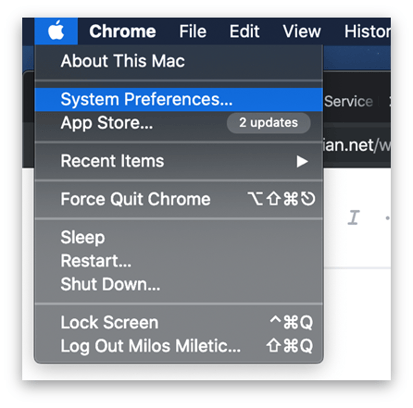
- Select "Security and Privacy" from the available options
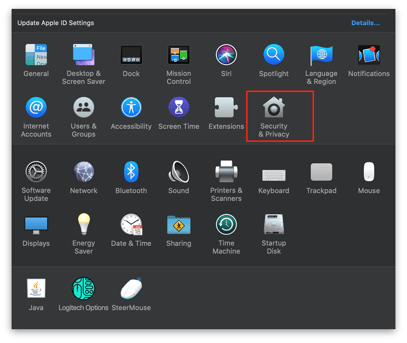
- Select the "Privacy tab" and in the left bar list, scroll down to the "Screen Recording" menu
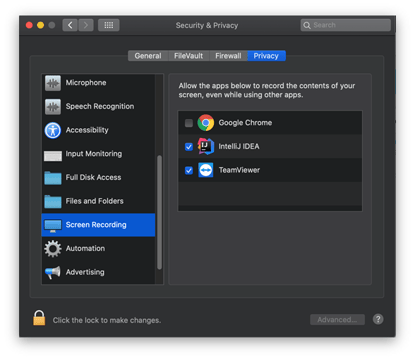
- If the applications checkboxes are locked for editing you will need to unlock those options by clicking the lock icon on the bottom left
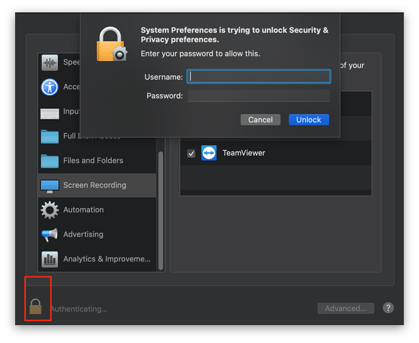
- After entering the correct username and password, check the Google Chrome checkbox
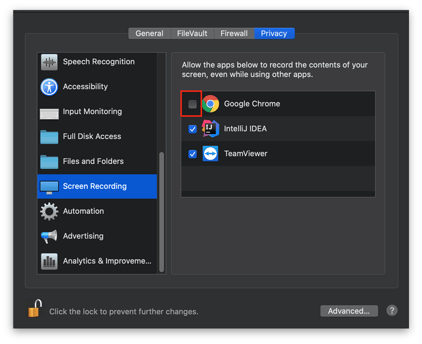
- Select "Quit now"

- Start Chrome again, access the web session, and select share screen.
